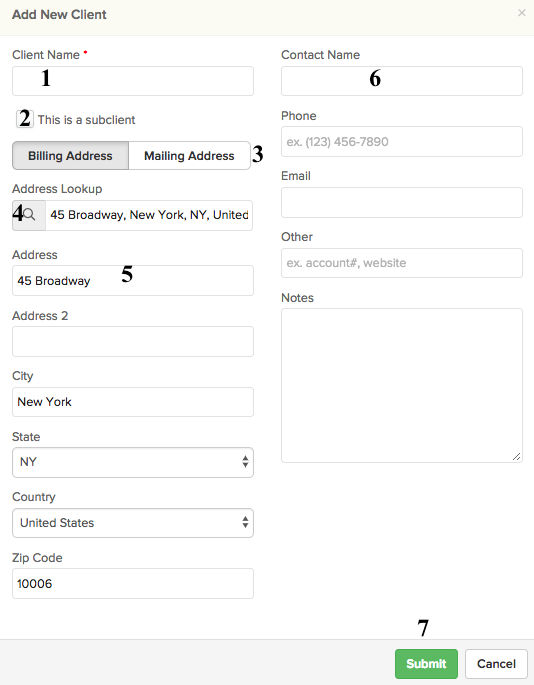
- Enter the name for this client, likely the name of their organization.
- Specify whether this is a subclient or not.
- Specify whether the address is their billing or mailing address (choose either one if they are the same address).
- Lookup the address using our lookup tool. Once the address is found, it will auto-populate the address in the rest of the fields. After they are loaded, you can make any manual changes as needed.
- The address will show up here. Click to make any manual changes.
- Enter in a contact name that will be associated with this client.
- Click submit to save this client into Knowify. If connected to QuickBooks online, this client will sync over.