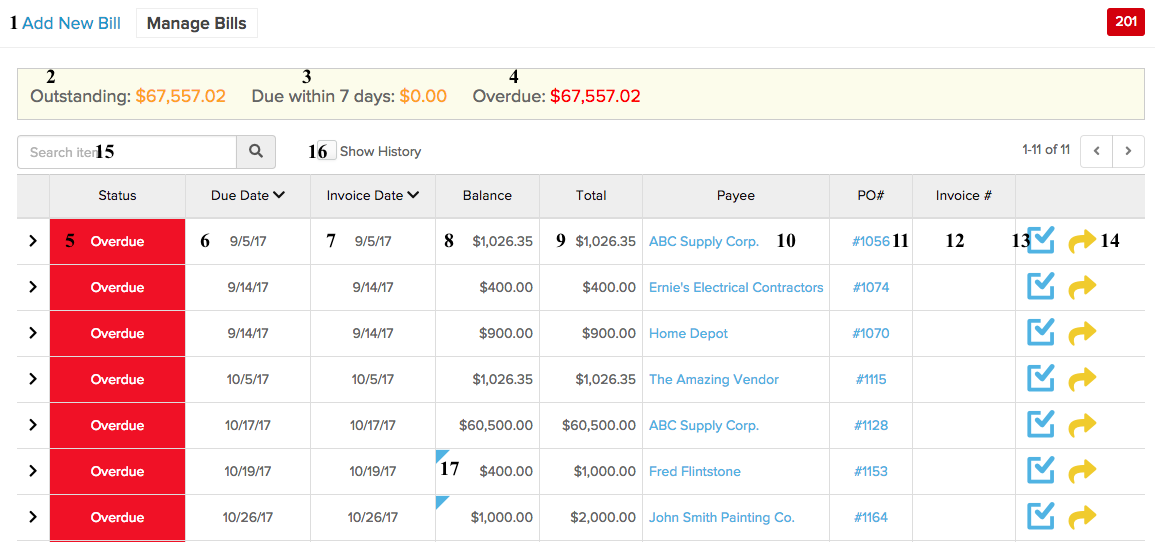
- Click here to start adding a new bill into the system. You can reference purchases that have been made, and send this information over to QuickBooks.
- This value represents the total amount of value among your bills that have been created, but not yet paid.
- Of the balance outstanding in bills, this figure shows the amount due within the next 7 days.
- Of the balance outstanding in bills, this figure shows how much value remains unpaid after passing its due date.
- The bill status will indicate whether the bill amount remains outstanding, overdue, or paid/closed.
- The bill due date indicates when the full payment needs to be made by.
- Date in which the invoice was received from the vendor.
- Balance remaining to be paid.
- Total original billed amount.
- Vendor to which this bill is directed towards.
- Purchase Order number (PO).
- Invoice number set up from when the bill was created.
- Edit the information within this bill
- Submit the bill to be approved by another use in the company/
- Search for a specific bill, using the vendor name.
- Click the checkbox to show all of your bills, including ones that have been closed.
- The blue triangle indicates a payment has been made, but a partial balance still exists.