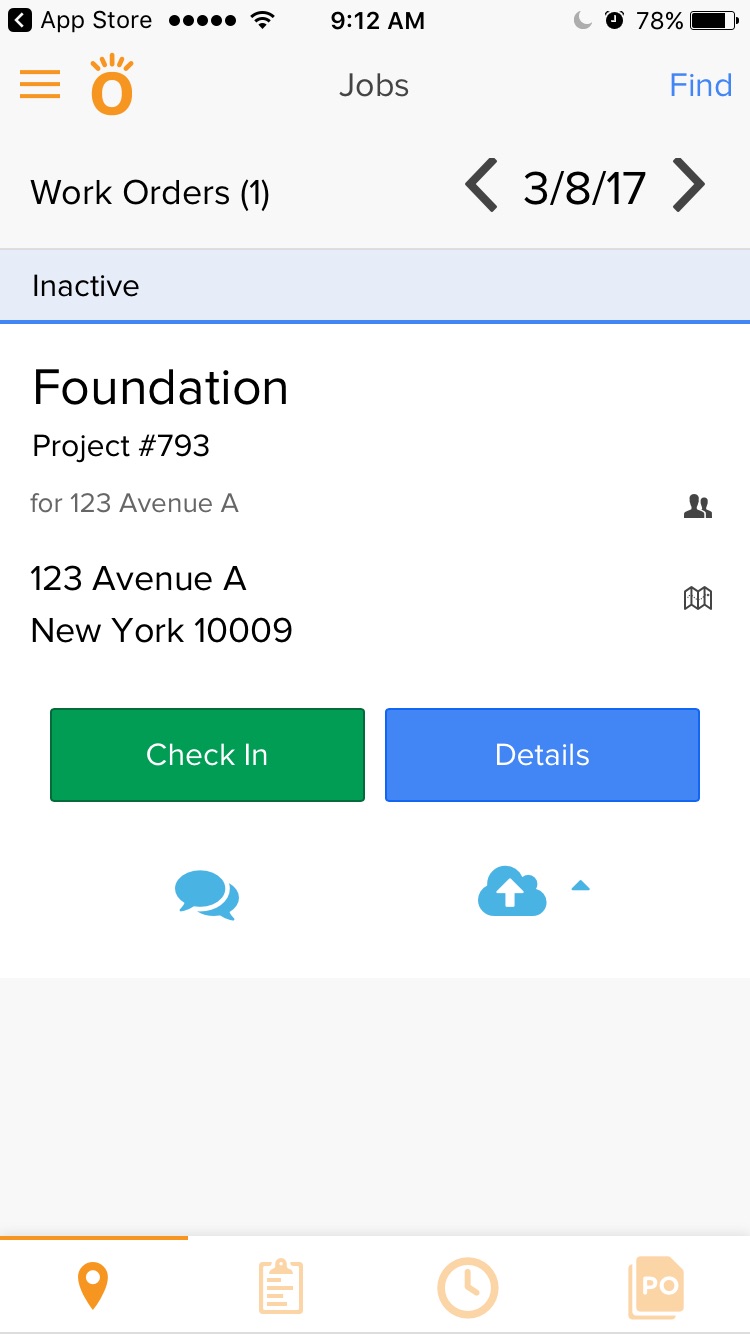Knowify’s smartphone application for field technicians is a great way to automate your job costing in real time from the job site. Giving employees access to Knowify on their phones can save you time dispatching workers, entering their time sheets, and reviewing reimbursement and expense requests. To get your employees started using the app, navigate to the Users tab of your Admin Section:
- First, you’ll want to choose User with Mobile Access to Knowify Only from the Type of Access field:
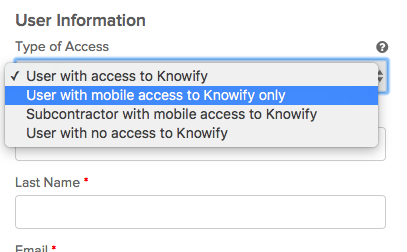
- Next, fill out all of the employees data, including their email address:
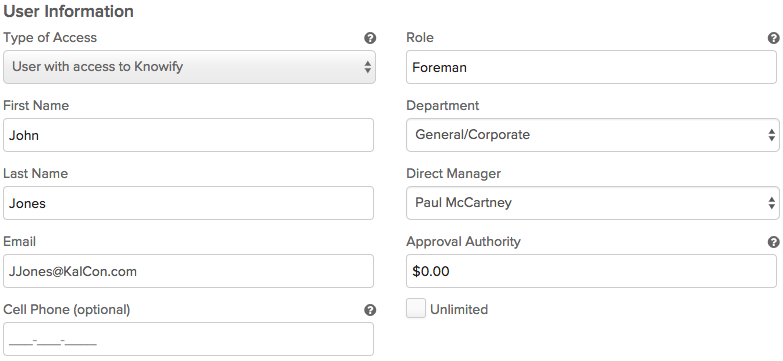 This is also where you can add their Role for budgeting and scheduling. You can also add a Direct Manager and Approval Authority where Approval Authority controls the amount of purchases they can submit without approval, and the Direct Manager is the person who will have to review when they go over.
This is also where you can add their Role for budgeting and scheduling. You can also add a Direct Manager and Approval Authority where Approval Authority controls the amount of purchases they can submit without approval, and the Direct Manager is the person who will have to review when they go over. - Last, you’ll want to fill out the users permissions:
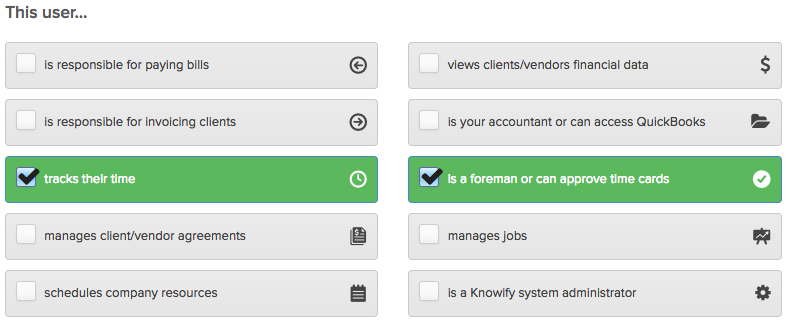 Tracks their time will be the minimum requirement for mobile time tracking access. Is a foreman or can approve time cards will give them the ability to use the smartphone to Check In/Out other users that are working with them.
Tracks their time will be the minimum requirement for mobile time tracking access. Is a foreman or can approve time cards will give them the ability to use the smartphone to Check In/Out other users that are working with them. - When you click the Add User button at the bottom, it will send the user an email to the address entered in step 2 that they can open on their smartphone:
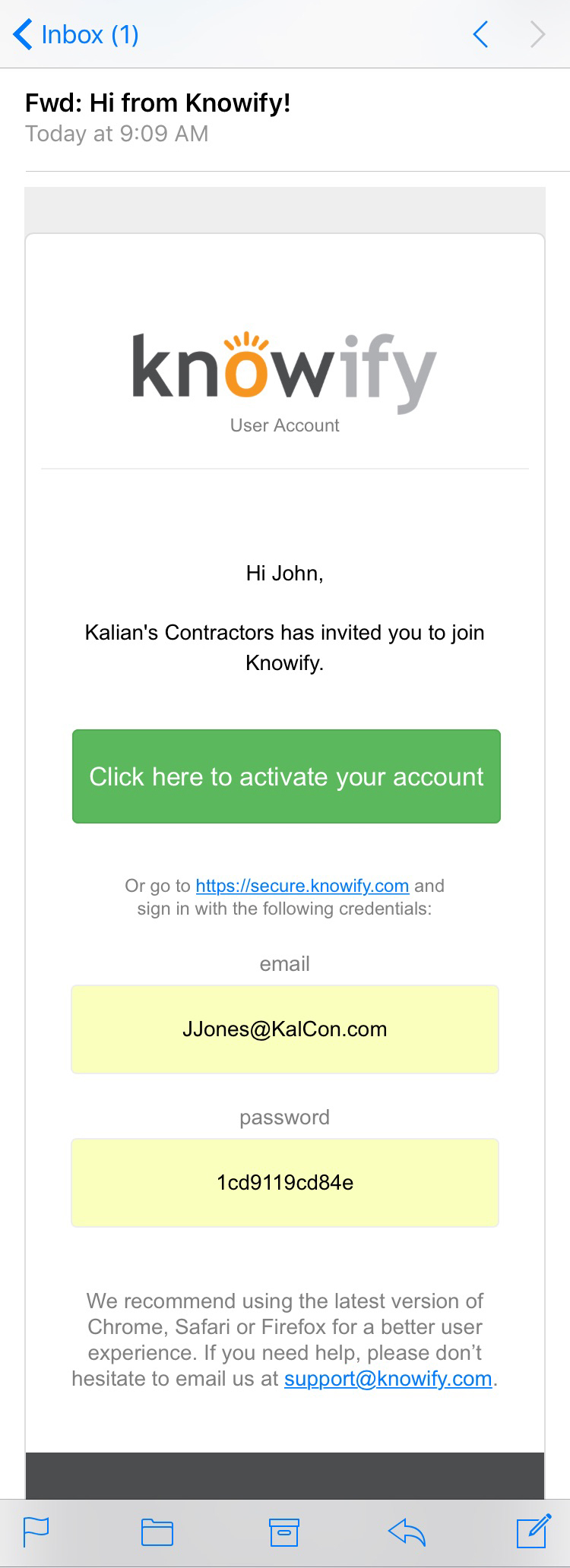
- Pressing Click Here to Activate Your Account will bring them to a screen where they can set their password:
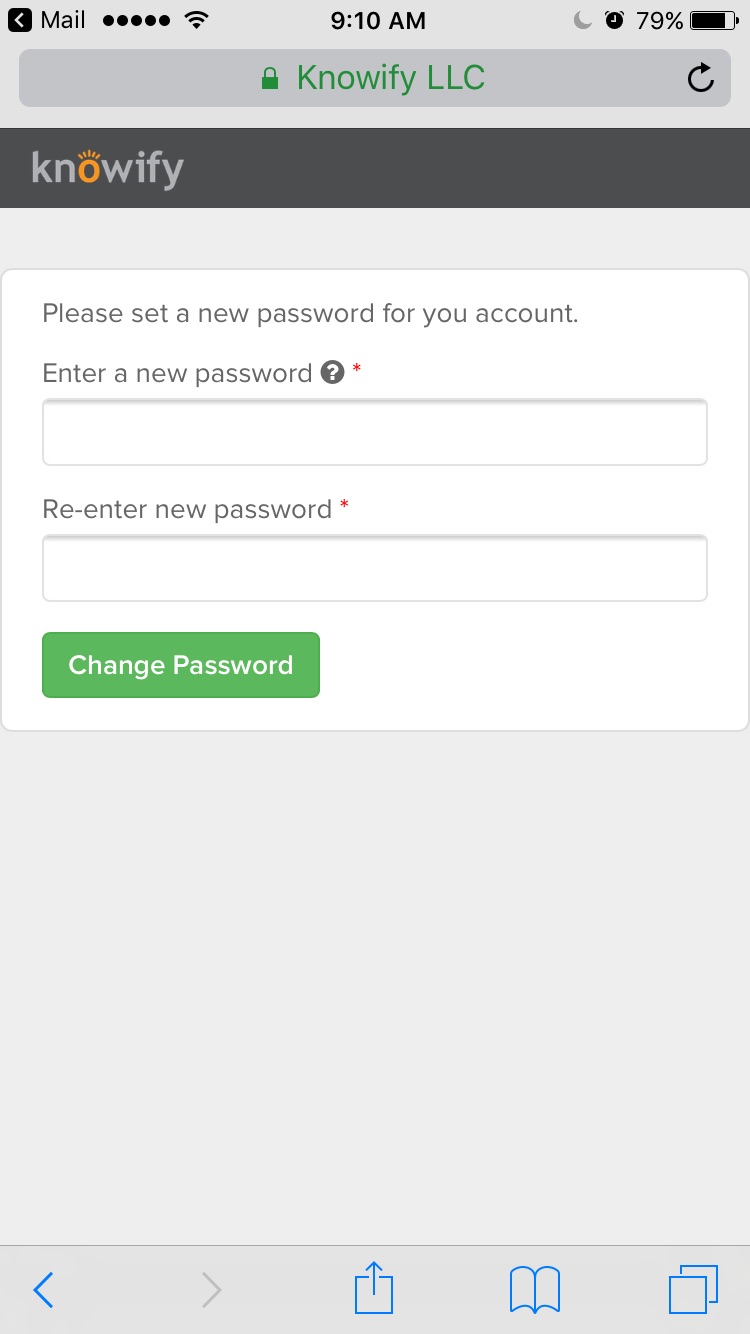 After entering the new password twice, they will see a confirmation screen:
After entering the new password twice, they will see a confirmation screen: 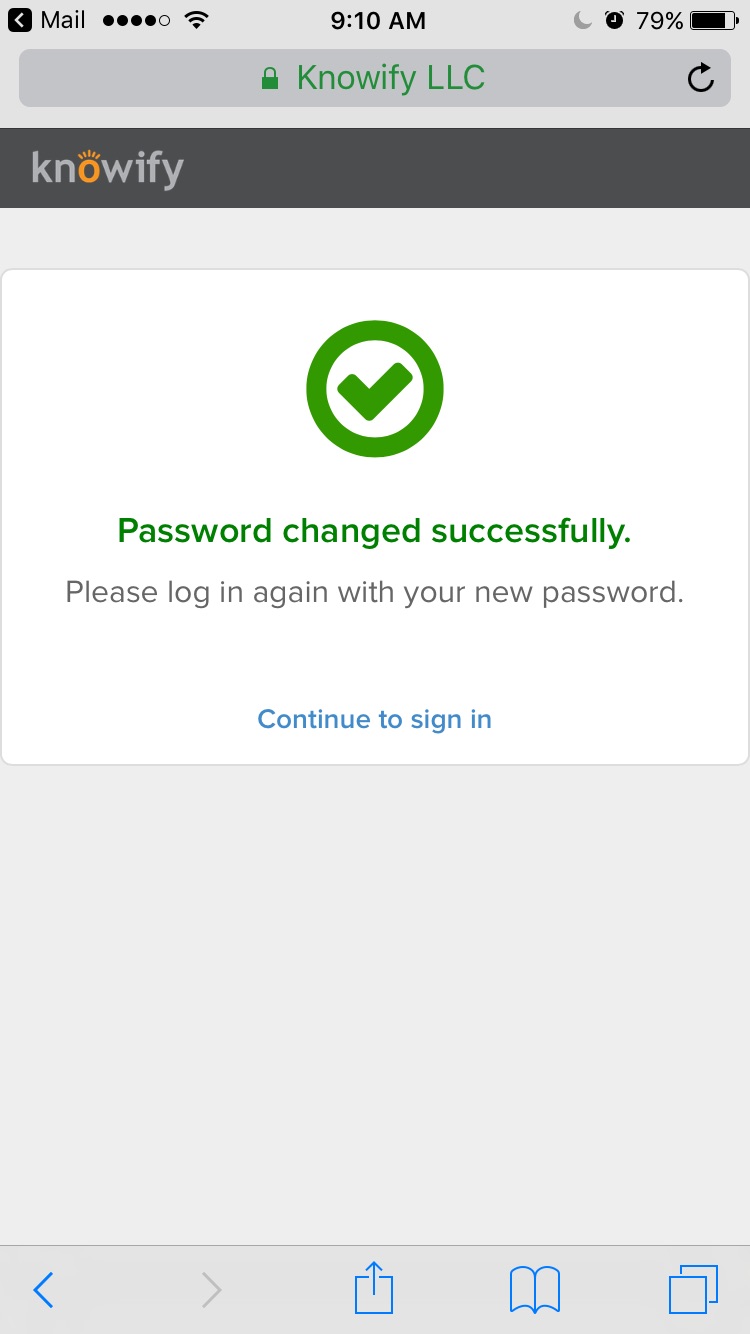
- Next, they will want to go to the App Store (iPhone) or the Google Play Store (Android) and download the Knowify Application (it is free to download):
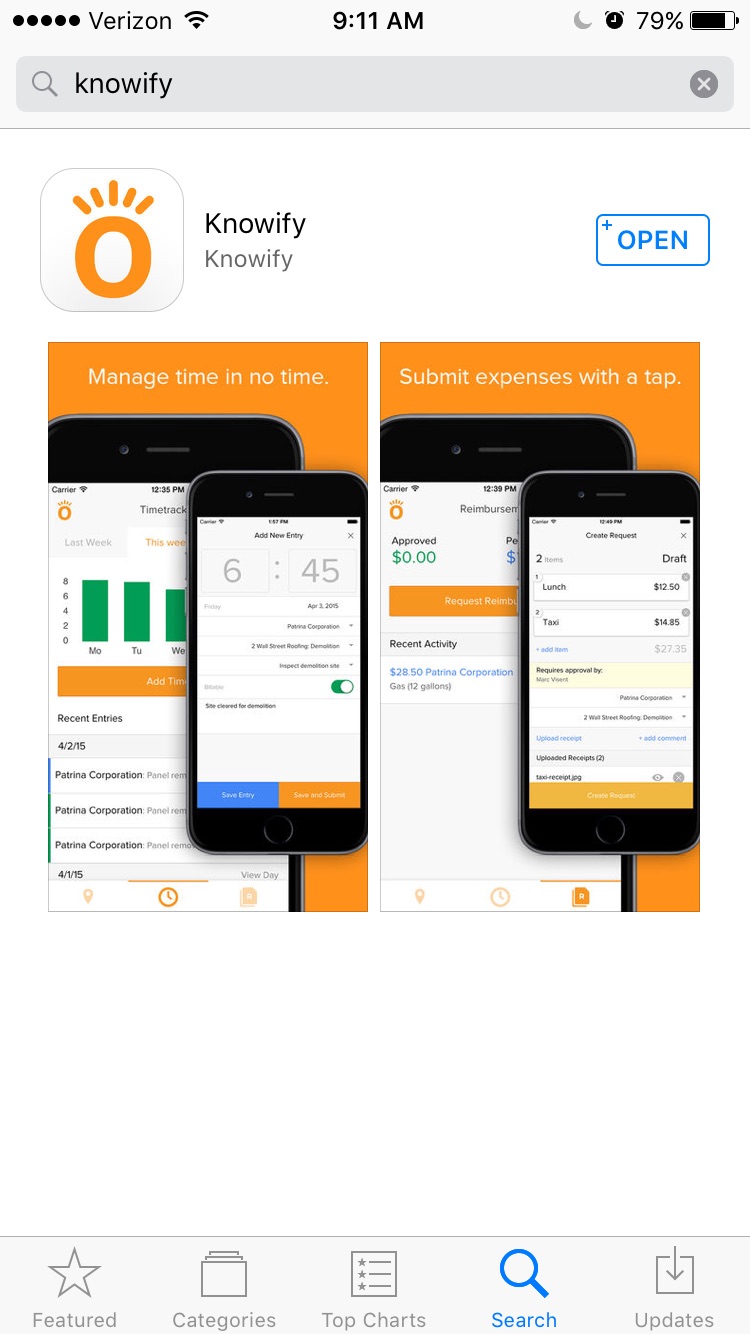
- Once the app is downloaded, simply open up Knowify, enter the email and password, and click Log in
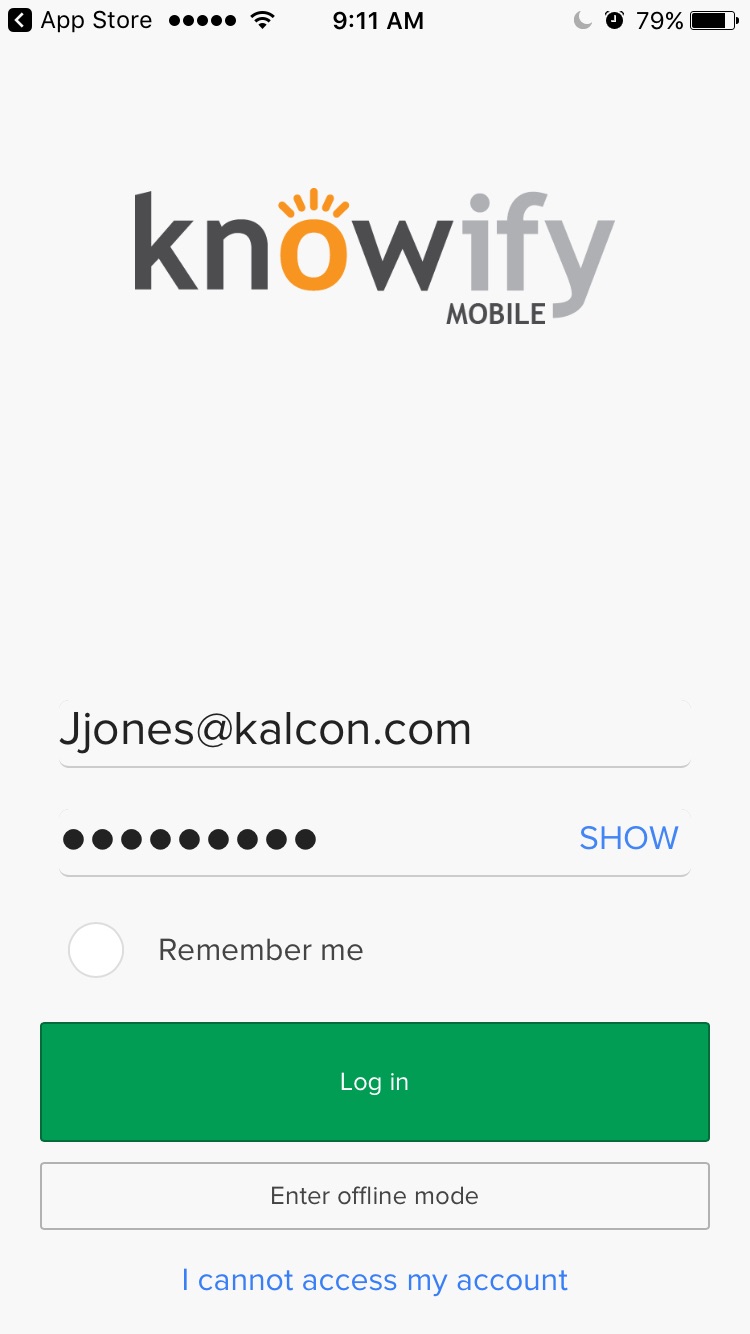 And they will be able to see what they have to work on that day to start tracking their time!
And they will be able to see what they have to work on that day to start tracking their time!