Knowify’s smartphone application has the ability to show the client a summary of all time entries, materials, and comments submitted against a job so they can sign off before invoicing. To do this, the person who performed the ticket needs to open it up on the app and mark it as complete:
First open the ticket details:
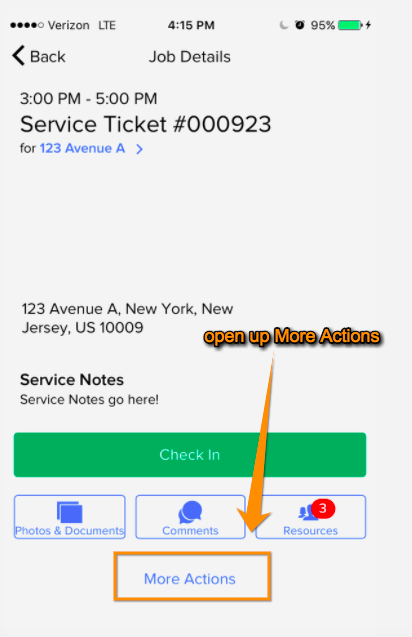
In the More Actions menu, mark the job as complete:
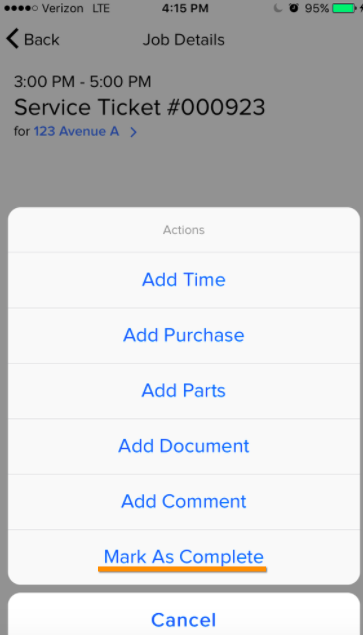
This will pull up a summary of all time entries submitted against this job:
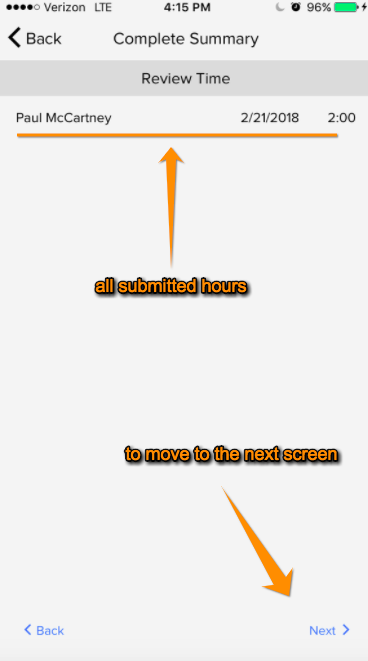
The next screen will pull up all materials/parts purchased or used:
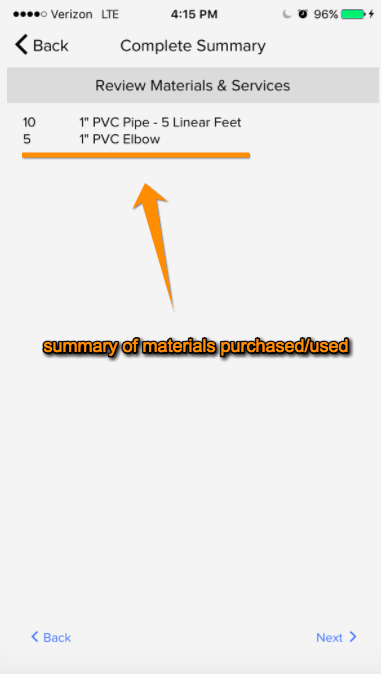
The next screen will display any comments entered:
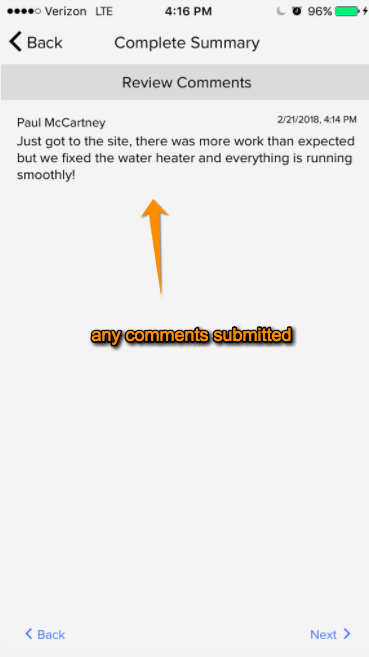
The next page will show the title of any images uploaded:
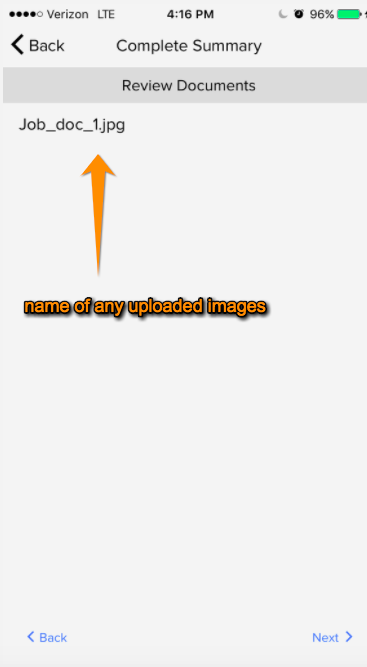
The final page will summarize all of this information for the client to review:
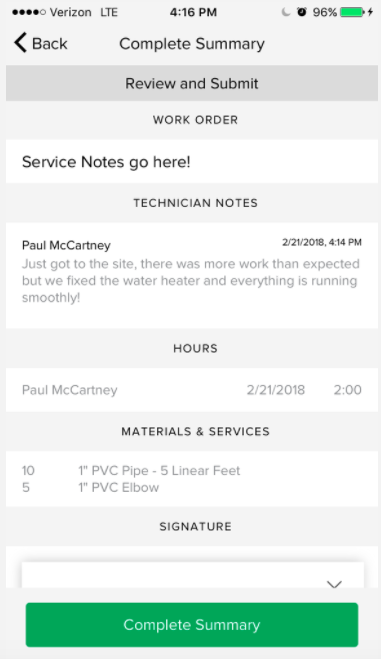
…and then sign:
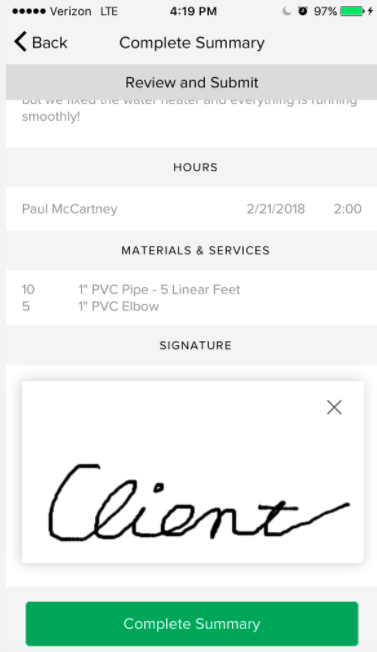
Once you click “Complete Summary” this will upload a document to the Knowify service jobs module in the browser application that you can access under Service History:
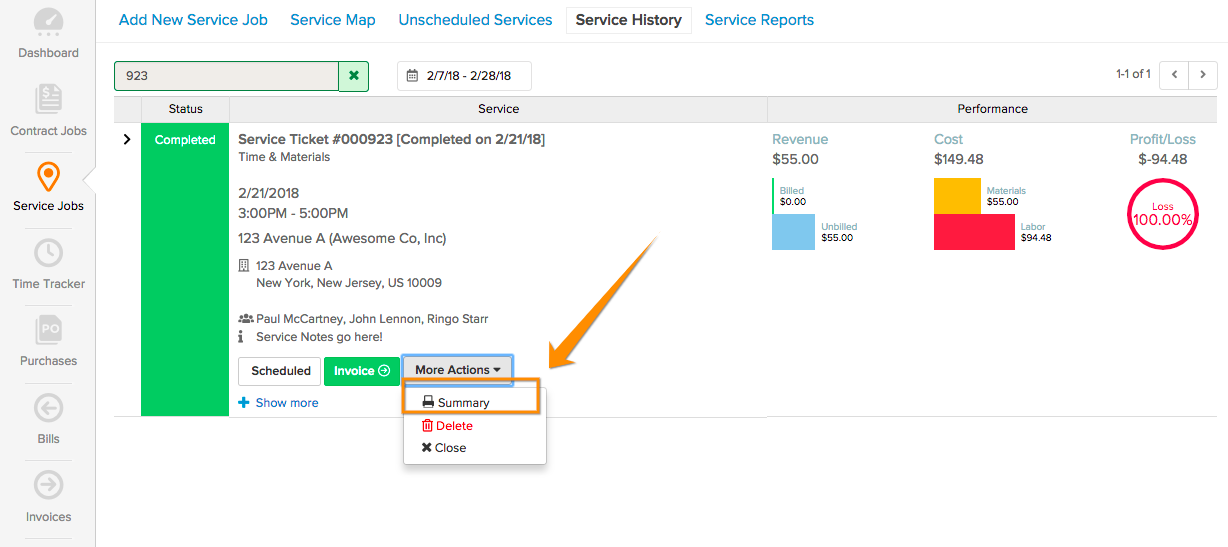
Which will generate and download the following PDF document:
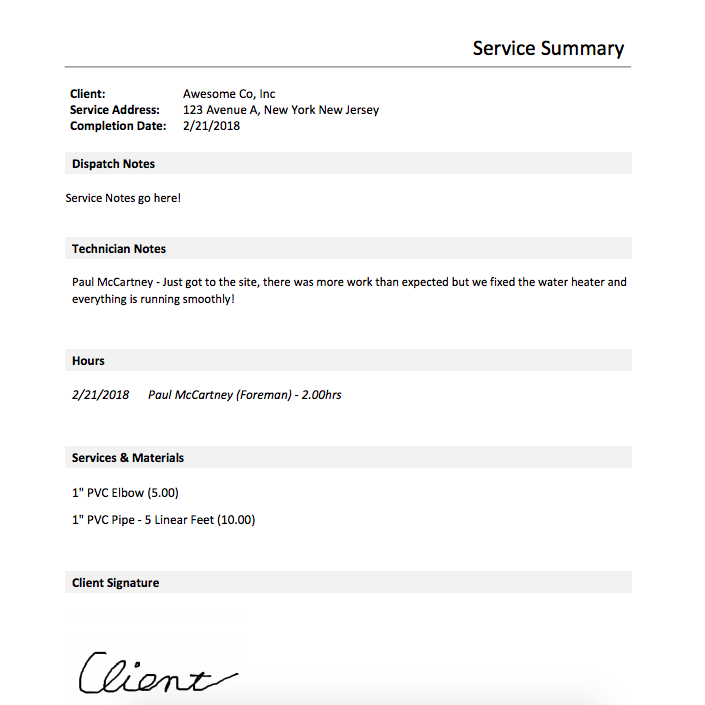
If you have more questions on this, please do not hesitate to reach out to support@knowify.com and we’ll be happy to help!