There are various locations throughout Knowify where you will be able to leave notes/comments and have it displayed on the mobile application. You can also start off by sending push notifications to any of your employees through email or Knowify’s mobile application. Comments can be entered at the job level and along with any time entries. You can also use Knowify’s logs section within any job to sort by and view all comments.
Job Phases (Plan&Track) – When your employees leave comments at the job level, their notes will show up with the corresponding job phase they are working on. You can also leave comments here, and Knowify will time-stamp all messages with the user logged in for this to act as an internal chat.

and when you click the comments icon:

On the mobile application, the comments can be logged in the Job Details section:

Job Logs – Within every job you will have access to a logs section, used to keep track of all actions taken by the different users in the account. You have the ability to sort by actions, comments, documents, and emails. When sorting by comments, we can see all notes with the name of the user and time the comments were submitted:
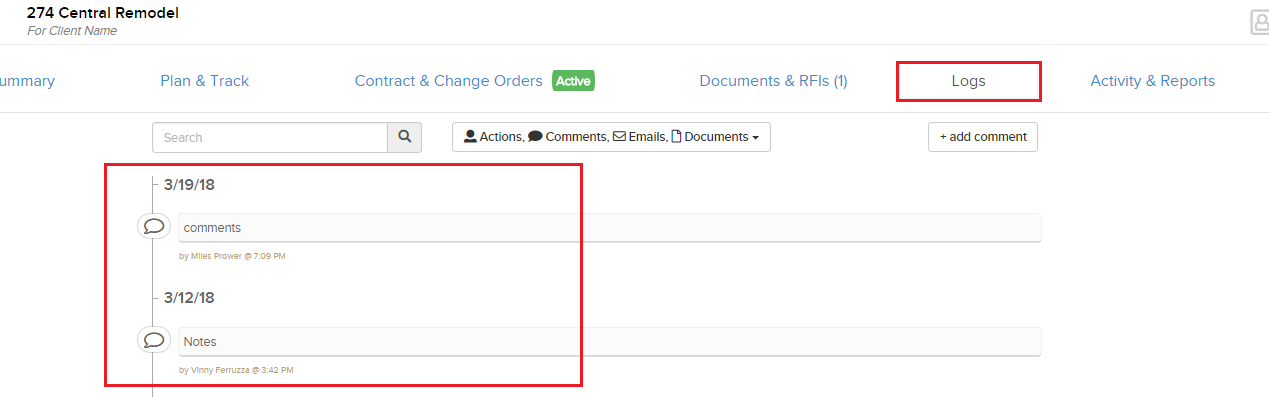
Review Time – A user can leave comments/notes along with any of their time entries when they check in/out. These can be viewed in the Review Time section, and the person in charge of approving time can also leave a Reviewers Comment.

Service Tickets – Comments will be displayed similar to a contract job in Plan&Track, as you will be able to pull up a comments box and see all notes from the field/office with the user’s name and time of submission. You can find the comments icon on the service map or service history section:

