1. Once inside the app, navigate to the “pin” icon on the bottom left. Now you will see all the work orders you are scheduled to work on for today. To check in to a job, click “check-in”.
Note: You must be within a close proximity of the job site address. If you are not, you can still check in but you will get a warning that looks like this.
2. While you are on the jobsite you can close the Knowify app and your check-in data will still exist. You can add comments while you are on the job. When you are ready to checkout, click “check-out”.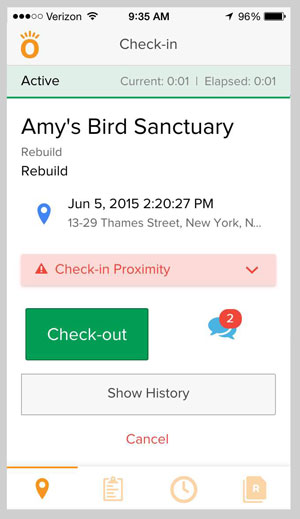
3. From a managerial perspective, when an employee checks in or out, it will show up on their time card. It will also indicate if the employee was on the jobsite or not when he/she checked in or out. You can view this data in the Time Tracker module under the employee’s name. There is another view of this if you have foreman view on your account as well.